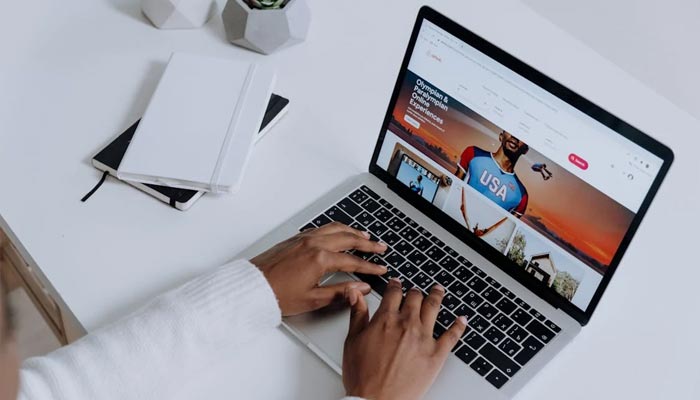
In Apple laptops running macOS, Text Clipping is a tool that allows you to select and drag text from one application to another location on your Mac.
This relatively little-known feature has been around since at least macOS 9, providing an easy way to save text from almost anywhere for later use in another app or document.
Gadinsider has compiled a guide on how to create Text Clippings and use them on macOS.
How to create Text Clipping on macOS
- To create a Text Clipping, simply highlight any piece of text, then hold left-click and drag it with your mouse to your Desktop or an open Finder window.
- This saves the highlighted text – including any rich text formatting – as a .textclipping file named after the first few words of text that you selected, but you can easily rename it to make it more identifiable.
How to use Text Clipping on macOS
- To use the selected text in another file like a Pages document, drag the Text Clipping into the open document and the text will be automatically pasted wherever the cursor is located.
- You can paste the clipping in the same way into all sorts of open files and apps, including browser search engines, Mail compose windows, Xcode projects, and more.
- To quickly view the contents of a Text Clipping, simply select the file and invoke Quick Look with a tap of the spacebar.
- You can also double-click a Text Clipping to view the text in a dedicated window, and even highlight and copy (Command-C) just a snippet of the text from this window for pasting elsewhere.
Text clippings can speed up many repetitive tasks, making things like reusing email/letter templates and code snippets a cinch.
It is important to note that Text Clippings store content in a unique format that may not be compatible across all platforms or devices.
















