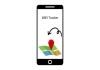Installing Android apps without the Google Play Store can be a bit tricky and complex, but it's definitely possible. If you are looking for ways to download apps from the third-party libraries or share apps with friends, you'll need to take a few extra steps to prepare your device and install the apps correctly.
Here are the step-by-step guidelines to help you install an app on your Android without Google Play Store safely and successfully.
Preparing your Android device for third-party app installations
- Go to your device's Settings app.
- Scroll down and select "Security" or "Lock screen and security".
- Find the "Unknown sources" or "Install unknown apps" option and toggle it on.
- Confirm that you understand the risks by selecting "OK" or "Yes".
Sharing and installing apps using peer-to-peer (P2P) file-sharing
- Ensure that both devices have the same app-sharing platform installed (e.g., Shareit, Xender).
- On the device with the app, open the sharing platform and select the app you want to share.
- On the other device, open the sharing platform and accept the incoming file transfer.
- Once the transfer is complete, open the downloaded app file and select "Install".
Read more: Here’s how you can create Google Gemini shortcut on iPhone
Downloading apps from third-party libraries
- Visit a reputable third-party app library website (e.g., APKMirror, APKPure).
- Search for the app you want to download and select the appropriate version.
- Click the "Download" button to begin the download process.
- Wait for the download to complete, then open the downloaded app file.
Opening and installing downloaded app files on Android
- Locate the downloaded app file in your device's file manager (usually in the "Downloads" folder).
- Tap on the app file to open it.
- Select "Install" to begin the installation process.
- Wait for the installation to complete, then select "Done" or "Open" to launch the app.