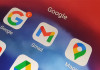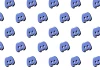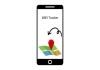Window 11 is primarily faster than Window 10, but that doesn’t mean it couldn’t be better. Window 11 does utterly under the hood to improve the PC’s performance. The same PC will usually run faster on Windows 11 than on Windows 10.
When you start a PC, it displays signs of performance issues, while there are various tweaks that you can apply to make the device faster before thinking of a replacement.
Steps to improve Windows 11 performance
Gadinsider has got you a step-by-step guide to improve Windows 11 performance.
- Press the Windows key, type ‘PowerShell,’ and run as Administrator.
- Copy & paste the command to download the debloater script.
- First, “Disable Cortana” if not in use.
- Optionally, “Uninstall OneDrive” if not needed.
- ‘Disable Telemetry/Tasks’ for privacy and performance.
- Customise the blocklist to select apps/packages for removal.
- Review the list; untick apps you want to keep.
- Click ‘Remove Bloatware with Custom Blocklist.’
- Restart the PC after completion.
Read more: Here’s how to fix Photos app in Windows 11
Cautions before applying steps
- Follow the steps carefully; it may break things.
- System Restore Point created for safety.
- Especially beneficial for older PCs.
- Proceed at your own risk.
Additional instructions
- Some apps may remain as stubs; uninstall them manually.
- Guide on customising the Start menu and removing recommendations available.