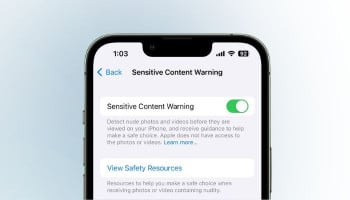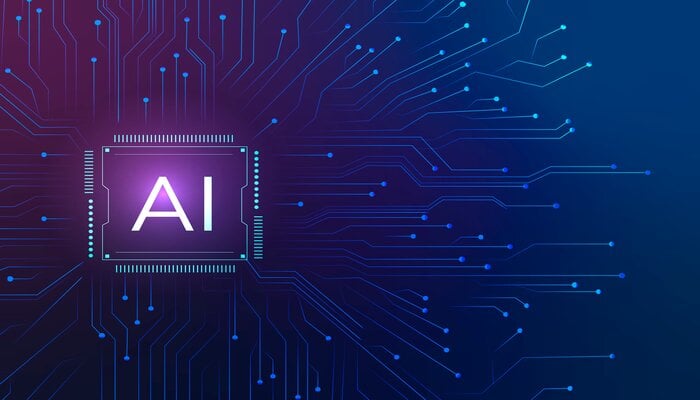
Ollama, an open-source platform, is an important addition to the AI world. The software is used for running LLM on local machines without the need for expensive cloud subscriptions or large computers.
It acts as a bridge between the complexities of LLM technology and the desire for an accessible artificial intelligence (AI) experience.
Moreover, privacy concerns make Ollama significant as not everyone is comfortable sharing their personal information with artificial intelligence (AI) and prefers to keep things private this software can operate entirely offline, ensuring the users’ privacy.
Read more: How to set up Windows Subsystem for Android on your Windows 11 PC
Ollama can be easily installed and run on platforms like Linux, macOS and Windows.
Steps to install Ollama on a computer
- Open the Ollama website. Here you can find a simple homepage with a Download button.
- Click on the Download button and choose your platform i.e. Linux, macOS and Windows. The setup file will be downloaded to your computer. For Mac and Windows, the file will be in zip format while Linux users need to run a curl command.
- After choosing the platform you can the installer.
- On Windows, the installation will conclude by opening the PowerShell CMD window. You'll be asked to install a starting model, which is LLaMa 3.
- Now, you can start interacting with your private AI by entering the text. You can also save your chats for later.
- However, to change or install a new model, you can use the command Ollama run [new model] and it will then be automatically downloaded.