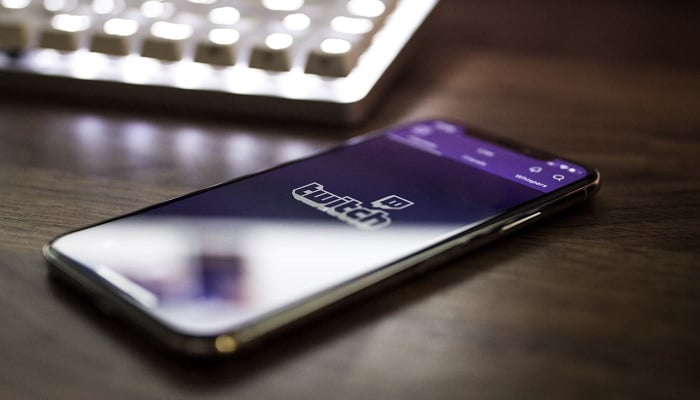
After honing your skills in your favourite Switch game, you're set to showcase your prowess online. This guide will help you navigate the setup for live streaming on the Nintendo Switch, offering detailed instructions tailored for platforms like YouTube and Twitch.
It's important to note that only the standard Nintendo Switch supports live streaming, as the Switch Lite lacks external video output capability. While various streaming software options exist, this guide specifically uses OBS, a versatile and free open-source option.
How to live stream on Nintendo Switch to Twitch
Required equipment:
- Full-size Nintendo Switch
- capture card, extra monitor
- two HDMI cables
- USB cable
- computer
- streaming software
Steps:
- Connect Switch to capture card: Dock your Switch and link it to the capture card using an HDMI cable.
- Capture card to monitor: Connect the capture card to your monitor using the second HDMI cable.
- Capture card to computer: Use the USB cable to connect the capture card to your computer.
- Streaming software setup: Open your streaming software (e.g., Streamlabs Desktop) and log in to your Twitch account.
- Stream configuration: In the software, add your capture card as a video source and customise your stream layout.
- Go live: Start your stream on Twitch.
How to live stream on Nintendo Switch to YouTube
Required equipment: Same as for Twitch streaming.
Steps:
- Switch to capture card connection: Dock your Nintendo Switch and connect it to the capture card with an HDMI cable.
- Link capture card to monitor: Use the second HDMI to connect the capture card to your monitor.
- Connect capture card to PC: Use a USB cable for this connection.
- Open streaming software: Launch Streamlabs Desktop or similar software and log in to your YouTube account.
- Setup stream: Add the capture card as your video source and customize your stream settings.
- Start streaming: Begin your live stream on YouTube.
















