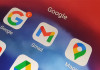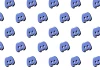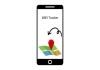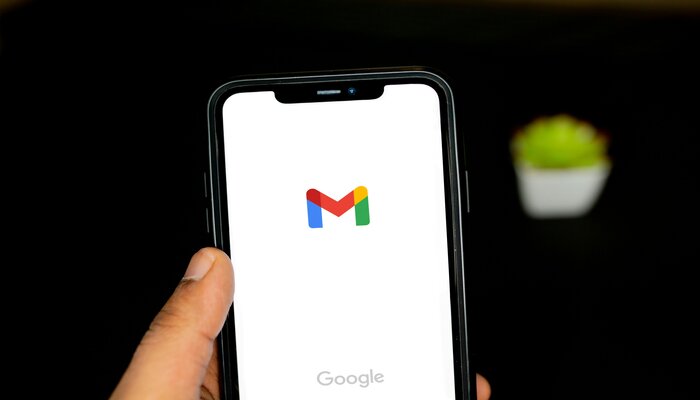
In recent times, hacking has become very common. It can be extremely difficult to distinguish between a scam email and a legitimate one because hackers now use sophisticated tactics to deceive people.
Therefore, to avoid such hacking attacks, phishing and the like, Gmail introduced a way to secure your account and the sensitive data in it by activating two-factor authentication or 2FA.
Two-factor authentication, in addition to your username and password, requires you to enter a code that Google sends you via text or voice message upon signing in.
Read more: Here’s how to protect your startup from email scams
However, there might be times when you need to turn off two-factor authentication temporarily. Once the two-factor authentication is deactivated, you won’t get any prompts but will get to know only when someone signs in your account through a Google security alert email.
How to disable two-factor authentication on Gmail on Android and iOS
- Open Gmail on your phone.
- Now tap your profile picture or initials.
- Click on Manage your Google Account option
- Now select Security from the menu
- Then tap on 2-step verification in the How you sign in to Google section.
- Confirm your password or passkey if required.
- Click Turn Off, and tap Turn Off again to confirm.
How to turn off two-factor authentication on Gmail web
- Turning Gmail 2FA off on a computer isn’t much different from Android, or iOS devices.
- Go to myaccount.google.com website and sign in.
- Click on the Security option on the left
- Select 2-Step Verification under the How you sign in to Google section.
- Click Turn off 2-Step Verification and tap again to confirm your choice.