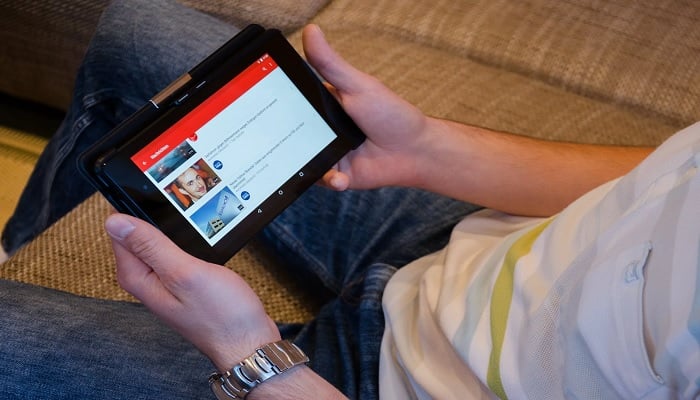
YouTube is undoubtedly the most used and popular video streaming platforms out there. What makes it more reliable is that the developer, Google, has incorporated numerous features over the years to amplify users' video-watching experience.
With that, YouTube has become more flexible allowing users to navigate through the app and stream videos as per their preferences.
Yet the most demanded feature which YouTube users have been seeking is YouTube PiP (picture-in-picture), which has equipped users with unleashed multitasking.
Interested to know more about YouTube PiP? Keep an eye on what we're about to say.
What is YouTube PiP mode?
The PiP mode on YouTube allows users to keep watching videos while surfing the internet, navigating through other apps, scrolling their social networking profiles, or doing whatever pleases them.
If you're the one who loves to play videos on YouTube while simultaneously indulging in other stuff on the internet, YouTube PiP mode could be the most befitting to cater for your multitasking needs.
How to enable YouTube PiP mode on Android, iPhone
- Open the YouTube app on your device.
- Tap on the profile icon in the top right corner of the screen.
- Tap Settings, as shown in the left-side snap within the picture above.
- Tap General, the second option from the top, as shown in the middle snap within the picture above.
- Tap the slider of "Picture-in-picture," as shown in the right-side snap within the picture above.
- The slider will turn blue from grey when enabled.
- Now you're all set to multitask while watching YouTube videos.
- Now even if you leave the YouTube app, the videos will play in a little box appearing on your screen all the time.
- This box can be moved around the entire screen on top of other apps or a different interface.
- You can also minimise or maximise the size of this box as you please.
How to use YouTube PiP mode on Desktop
- Using this Picture-in-picture mode on a browser gets more convenient, as you don't need to install a third-party app or extension in your browser, not neglecting their existence.
- Follow the steps below to enjoy PiP feature on your PCs or desktop computers.
- Open any browser — Chrome, Firefox, Edge — on your computer.
- Navigate to Youtube.com.
- Play anything you want.
- Now in the middle of the video box, right-click two times on different spots.
- There you'll see the Picture-in-picture option among many others.
- Just tap on it and you're done.
















