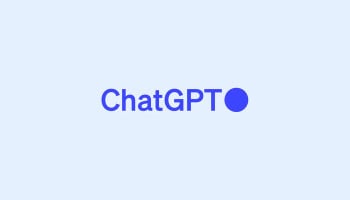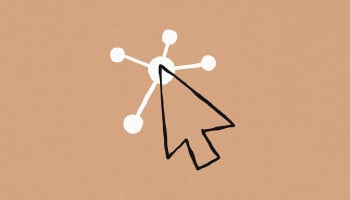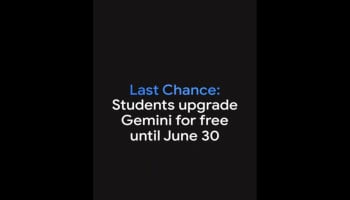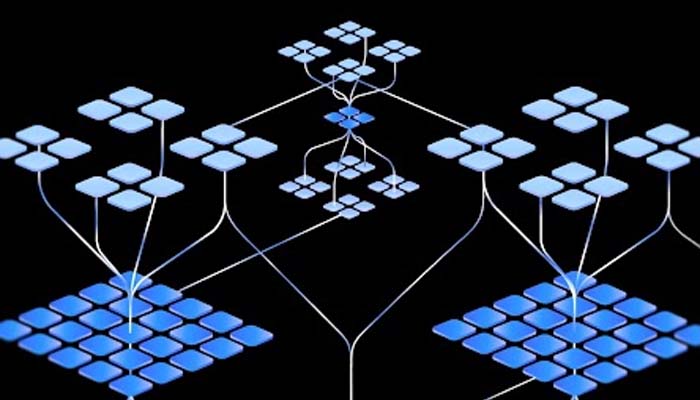
Google’s Gemini Nano language model was launched last month and was initially spotted in version 127 of Chrome Canary. This impressive feature can run entirely on the Pixel 8. Additionally, an Alphanet-owned company aims to bring Gemini Nano to desktops by integrating it into Chrome.
Moreover, it can be easily installed via two Chrome flags and runs offline, with sub-one-second response times on advanced computers.
Read more: How to cancel ChatGPT Plus subscription
Steps to enable Gemini Nano in Chrome
Google doesn’t provide a chat interface for Gemini Nano yet, but an X (formerly known as Twitter) user recently built an open-source web app for easy use.
Here are the steps to enable Gemini Nano in Chrome:
- Download either the latest Chrome or Chrome’s Canary version 128.
- Go to chrome://flags.
- Enable the prompt-api-for-gemini-nano and optimisation-guide-on-device-model flags.
- After enabling the flags, go to chrome://components and look for "Optimisation Guide On Device Model."
- Wait a few seconds until the model is installed.
- After following these steps, go to a web page such as chromeai.pages.dev and disconnect the internet.
- Try to send a message, and you should get a response soon.