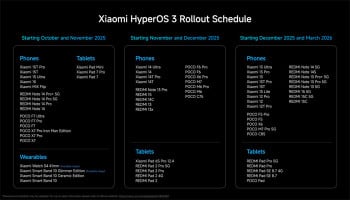Samsung unveiled the Galaxy A15 5G back in December 2023, which has become a major force in the entire tech industry because of its dominating features including a Super AMOLED panel, impressive battery life, a Dimensity 6100+ chipset, and more.
It supports a few customisation features that let you personalise your phone according to your desire and comes with time-saving tricks and more. So if you are a Galaxy A15 user, then follow these tips and tricks to get the most out of your phone.
Best tips for Samsung Galaxy A15 5G
These tips would elevate your user experience while using Samsung Galaxy A15 5G:
Enable swipe gestures
The South Korean-based tech giant is still adhering to its previous navigation buttons on the entire Galaxy Series. But, the phone has got a hidden gesture-based navigation feature that many of you are unaware of, here’s how to get it:
Read more: Samsung Galaxy A15 5G launched with 6.5-inch AMOLED display, 5,000mAh battery — Price, specs
- Firstly, launch to Setting and swipe down to Display.
- Now scroll down to the Navigation bar and click on the radio button, placed right with Swipe gestures.
- Now, switch off the Gesture hint.
- Afterwards, open ‘More Options’ to adjust the gesture.
Edit quick toggles
One user interface (UI) 6.0 brings a great update to the notification centre, it even supports an enlarged panel along with all the relevant quick toggles. It’s completely customisable so users would be able to place the toggles on their preferred place.
- Now click on the pencil icon and choose the Edit option.
- Click on the -icon to separate all the remaining toggles.
- Scan the available buttons, place them on top > Tap Done.
Customise routines
The Galaxy A15 5G handset lets you create routines, it allows you to easily make changes according to your desire and set rules.
- Launch to the Settings and swipe down to Modes and Routines, click on Routines.
- Now select + at the top > choose If and now set a condition and then select Place.
- Select the radius and choose the timings.
- Click on Then and set your routine, For example; modify lock screen shortcuts and manipulate SmartThings devices such as switching on and off the lighting, setting up a particular mode, changing notifications, vibrations, and more.